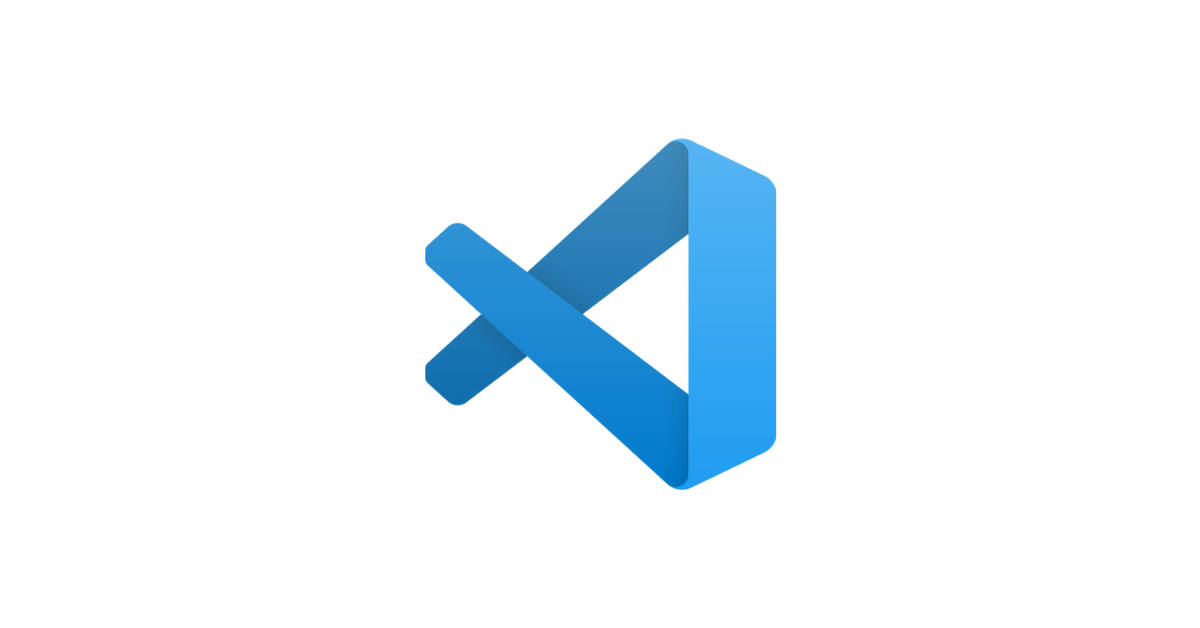keyboard shortcuts in VS Code:
Visual Studio Code (VS Code) is a popular and powerful code editor developed by Microsoft. It comes with a plethora of tools, extensions, and keyboard shortcuts to enhance productivity and streamline the development workflow. Here are some essential tools and frequently used keyboard shortcuts in VS Code:
Tools and Features:
- Extensions: VS Code has a rich extension ecosystem that allows you to add functionality and support for different programming languages, frameworks, and tools. You can access extensions through the Extensions view (
Ctrl+Shift+X). - Integrated Terminal: VS Code includes an integrated terminal that lets you run shell commands directly within the editor. You can open the terminal using the View menu or by pressing
Ctrl+`(backtick). - Version Control (Git): VS Code has built-in Git integration, enabling you to manage version control directly within the editor. The Source Control view provides a visual representation of changes and allows you to commit, push, and pull code.
- IntelliSense: VS Code provides intelligent code completion and suggestion features based on the language being used. It helps speed up coding by offering context-aware recommendations.
- Code Formatting: VS Code includes automatic code formatting capabilities that can be customized based on your preferred coding style. You can format the code using
Shift+Alt+F. - Find and Replace: The Find (
Ctrl+F) and Replace (Ctrl+H) tools help you search for specific text in your code and replace it with new content. - Code Navigation: VS Code allows you to navigate through your code quickly. You can jump to a specific line number using
Ctrl+Gor jump to a symbol usingCtrl+Shift+O. - Split Editor: You can split the editor vertically or horizontally to view and edit multiple files simultaneously. Use
Ctrl+\to split the editor. - Task Runner: VS Code supports task runners, such as Gulp and Grunt, allowing you to define and execute tasks from the editor.
- Debugging: VS Code provides a built-in debugger that supports various programming languages. You can set breakpoints, inspect variables, and step through your code to identify and fix issues.
- IntelliCode: IntelliCode is an AI-powered extension that suggests code completions based on your coding patterns and the context of your code. It helps you write code faster and with fewer errors.
- Snippets: VS Code supports code snippets, which are predefined code templates that you can quickly insert using a trigger word. You can create custom snippets or use extensions that provide additional snippets for specific frameworks or libraries.
- Zen Mode: Zen Mode hides all distractions and maximizes the code editor's view, creating a clean and focused environment for coding. You can toggle Zen Mode using
Ctrl+K Z. - Split Editor Group: You can split the editor into multiple groups to view and edit different files side by side. Use
Ctrl+\\to split the editor horizontally andCtrl+K Ctrl+\\to split it vertically. - Outline View: The Outline view provides an overview of the symbols (functions, classes, etc.) in the current file, making it easy to navigate large code files.
- Live Server (Extension): The Live Server extension lets you see changes in your web application instantly without manually refreshing the browser. It is great for web development and provides live-reload functionality.
Keyboard Shortcuts (Windows/Linux):
- Open Command Palette:
Ctrl+Shift+P - Toggle Sidebar (Explorer):
Ctrl+B - Comment/Uncomment Line(s):
Ctrl+/ - Go to Definition:
F12 - Find All References:
Shift+F12 - Toggle Integrated Terminal:
Ctrl+` - Switch Tabs (Next/Previous):
Ctrl+Tab/Ctrl+Shift+Tab - Toggle Sidebar (Search):
Ctrl+Shift+F - Go to Line Number:
Ctrl+G - Toggle Full-Screen Mode:
F11 - Format Document:
Shift+Alt+F - Multi-Cursor Selection: To select multiple occurrences of a word, press
Ctrl+Drepeatedly. - Toggle Line Comment:
Ctrl+K Ctrl+C - Toggle Block Comment:
Shift+Alt+A - Toggle Side Bar (Toggle Explorer, Search, and Source Control):
Ctrl+B - Go to Symbol:
Ctrl+Shift+O - Toggle Word Wrap:
Alt+Z - Close Active Editor:
Ctrl+F4 - Show Integrated Terminal:
Ctrl+Shift+C - Indentation (Increase/Decrease):
Ctrl+]/Ctrl+[
Keyboard Shortcuts (macOS):
- Open Command Palette:
Cmd+Shift+P - Toggle Sidebar (Explorer):
Cmd+B - Comment/Uncomment Line(s):
Cmd+/ - Toggle Integrated Terminal:
Cmd+` - Switch Tabs (Next/Previous):
Ctrl+Tab/Ctrl+Shift+Tab - Toggle Sidebar (Search):
Cmd+Shift+F - Go to Line Number:
Ctrl+G - Toggle Full-Screen Mode:
F11
Remember that you can customize keyboard shortcuts to match your preferred keybindings by opening the Keyboard Shortcuts (Ctrl+K Ctrl+S) and modifying them according to your needs.
Visual Studio Code is continually evolving with new features and extensions, so exploring the marketplace and experimenting with different tools can further enhance your productivity and coding experience. Happy coding!